HM Land Registry portal: unilateral notice (e-UN1)
How Business e-services customers can submit a unilateral notice on e-UN1 through the portal.
Applies to England and Wales
Enter the title number
.
Select ‘Network Service�� then ‘e-UN1 Unilateral notice��.
-
Some applications for a unilateral notice cannot be lodged as an eUN1. Select ‘View limitations�� to check details.
If any of the limitations apply you will not be able to lodge the application as an eUN1. Instead you will need to apply using the Document Registration Service or by post or DX. Select ‘Previous�� to return to the process. - Enter the title number.
- Select ‘Next��.
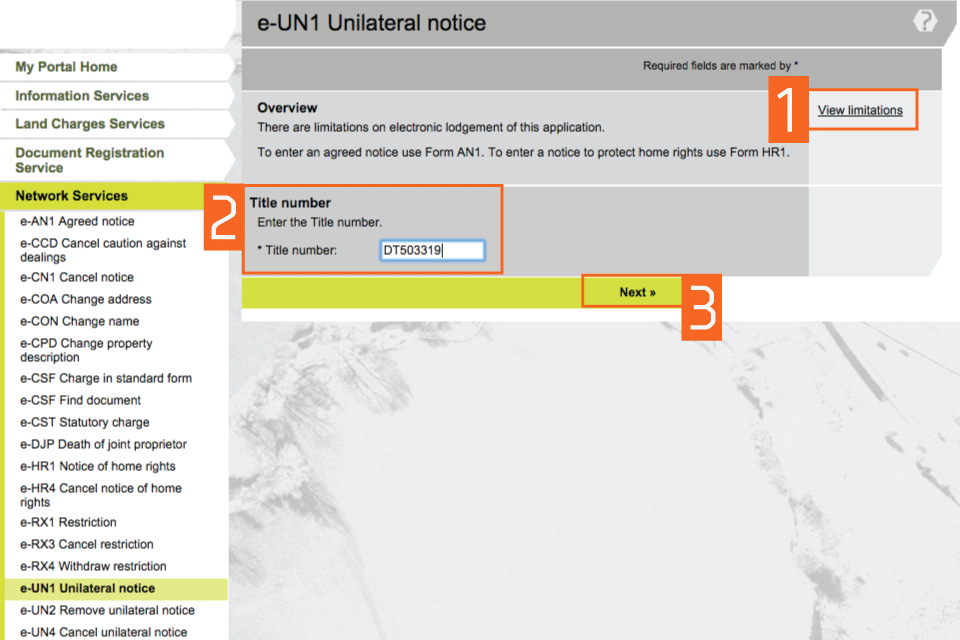
Check title details
- Check that the property details for the title number you entered are correct.
- If they are correct, select one of the options in ‘Application details��. These determine whether the application is against the whole of the registered estate, part of the registered estate, or a registered charge.
If the application is against part of the registered estate, please provide a detailed description of the part of the land affected (for example, this could be a postal address or it could refer to an existing reference on the title plan). - If they are not correct, select ‘Previous�� to go back and amend the title number if required.
- Select ‘Next��.
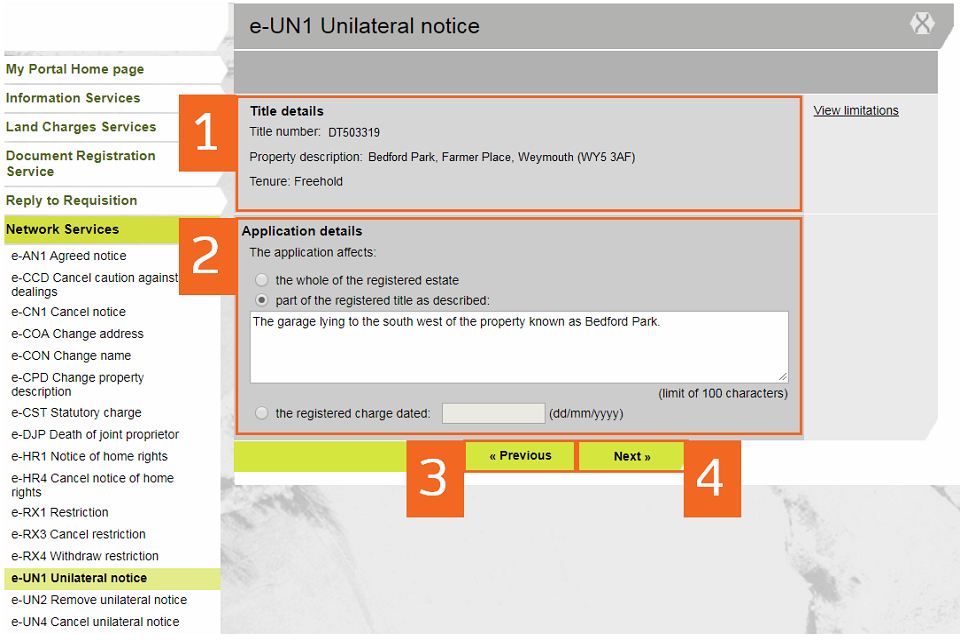
Enter applicant details
- You need to enter the full name of the applicant (individual or organisation). The applicant is the client not the conveyancer. If there is more than one applicant, enter any one of the names on this first screen. You can add the others later. These fields are not case sensitive, but the format you use here will appear in the PDF acknowledgement.
- If the applicant is an organisation, you need to complete the Organisation name, company registration number and foreign territory fields as appropriate.
- Select an address.
- Select ‘Next��.
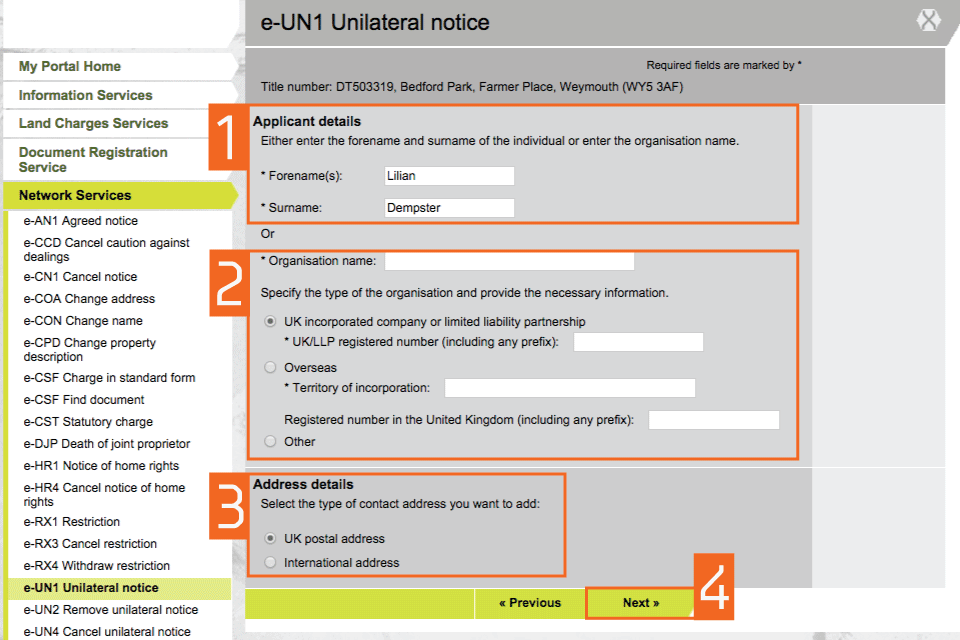
Add applicant address
- Enter the applicant’s address, or you can enter the postcode and select ‘Search�� to choose the address from a list.
- If the address is care of a third party, select the second option and enter their name.
- An additional address, such as an email address, can be added by selecting the drop down list, selecting ‘Next�� and entering the details on the next screen.
- Select ‘Next��.
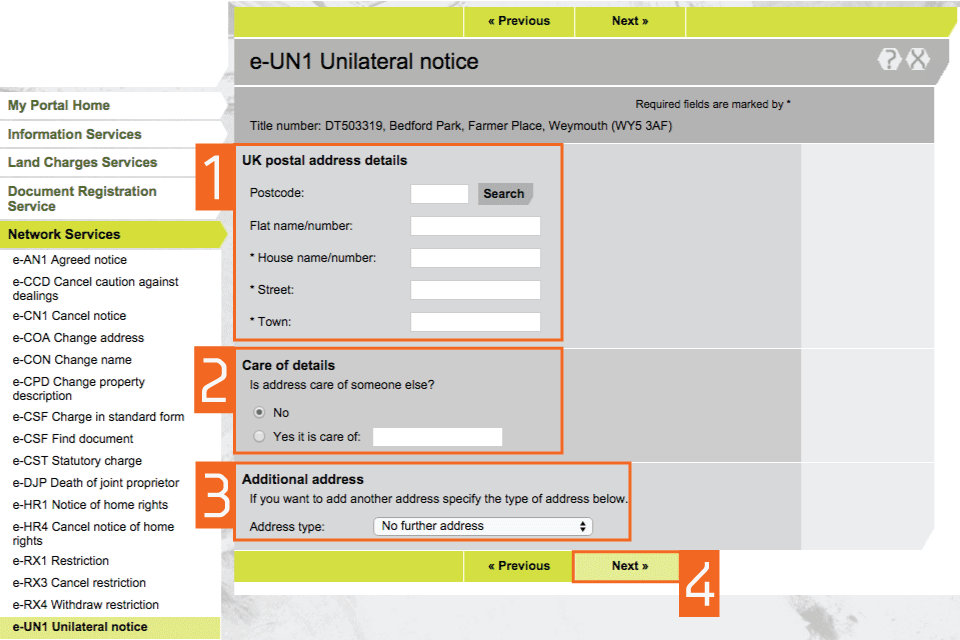
Check and amend applicant details
You may add additional applicants by selecting ‘Add��. You may also amend existing applicant’s details by selecting ‘Edit�� or delete the applicant by selecting ‘Remove��.
Select ‘Next��.
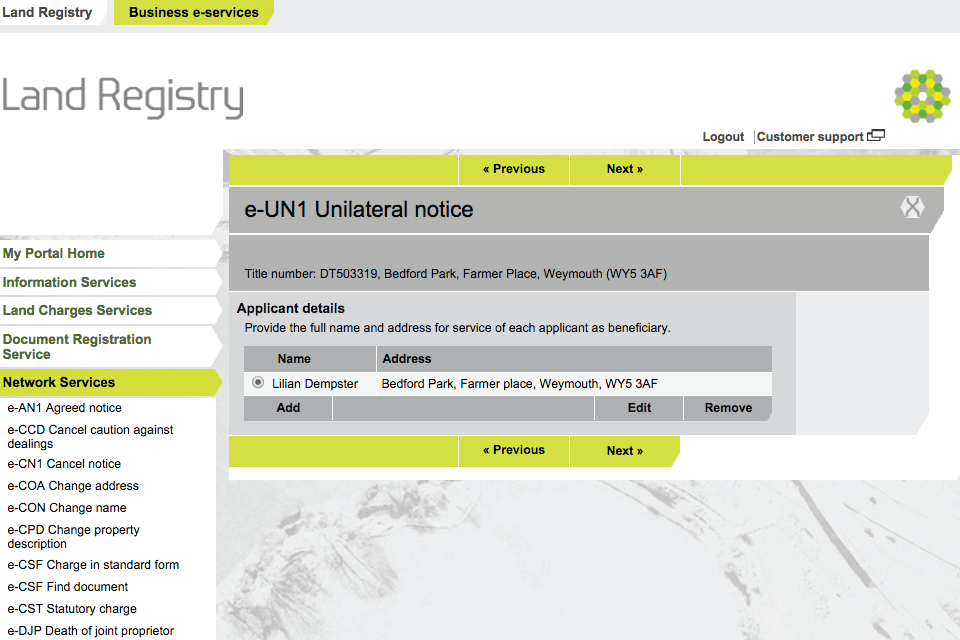
Specify notice details
- When all the names have been added and are correct, specify the type of interest that the unilateral notice is to protect.
- Select ‘Next��.
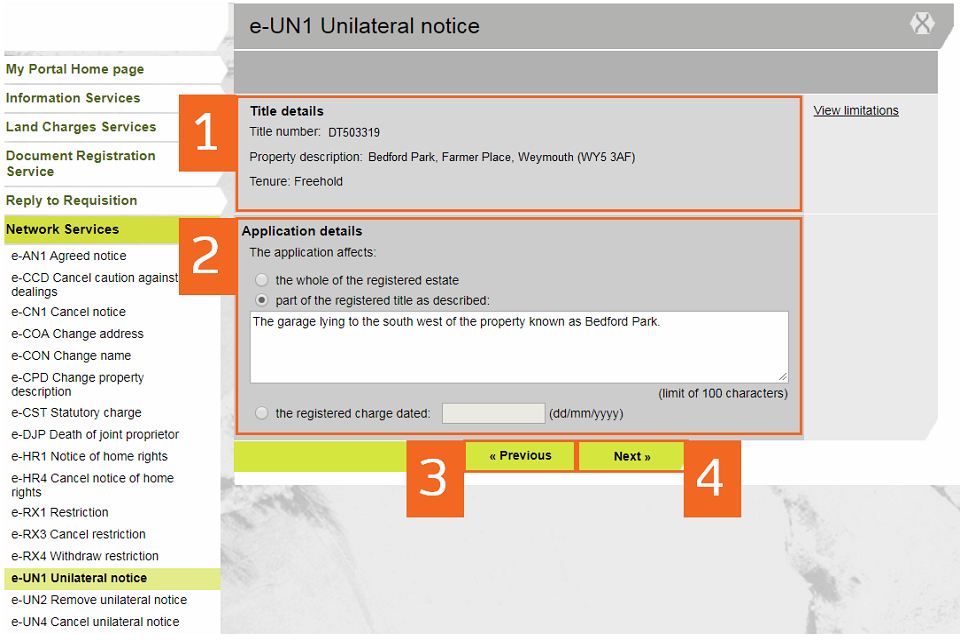
Certify the beneficiary interest
- Check the beneficiary interest details to confirm if they are correct. Then select the checkbox.
- If it is not correct, select ‘Previous�� to change the appropriate information.
- If the information is correct, select ‘Next��.
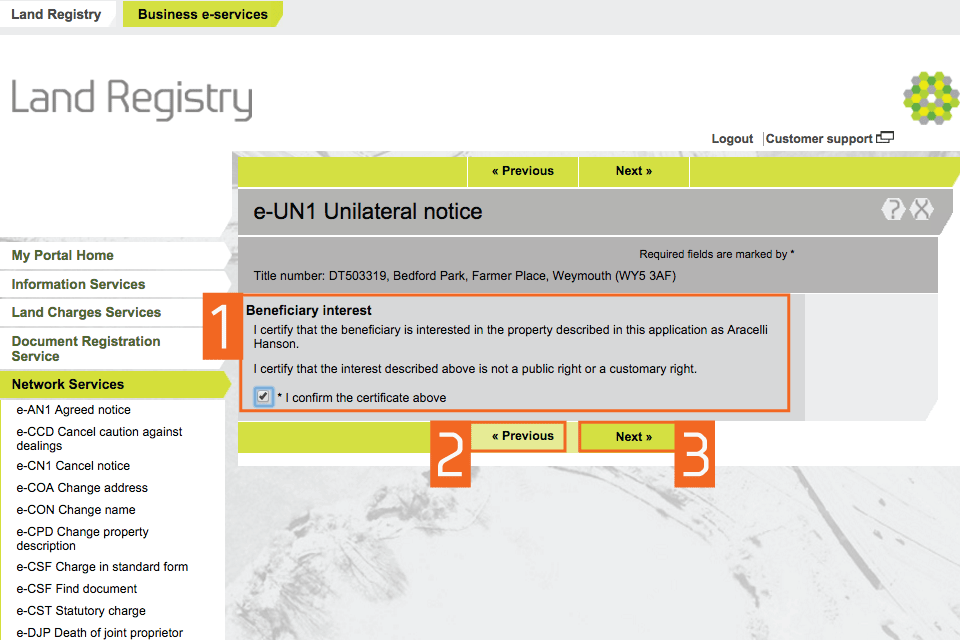
Add supporting evidence
- Enter details of any ‘Supporting evidence�� you want to lodge to validate your right to apply. Various options are available from the drop down menu. Select ‘Add��.
- Select ‘Next��.
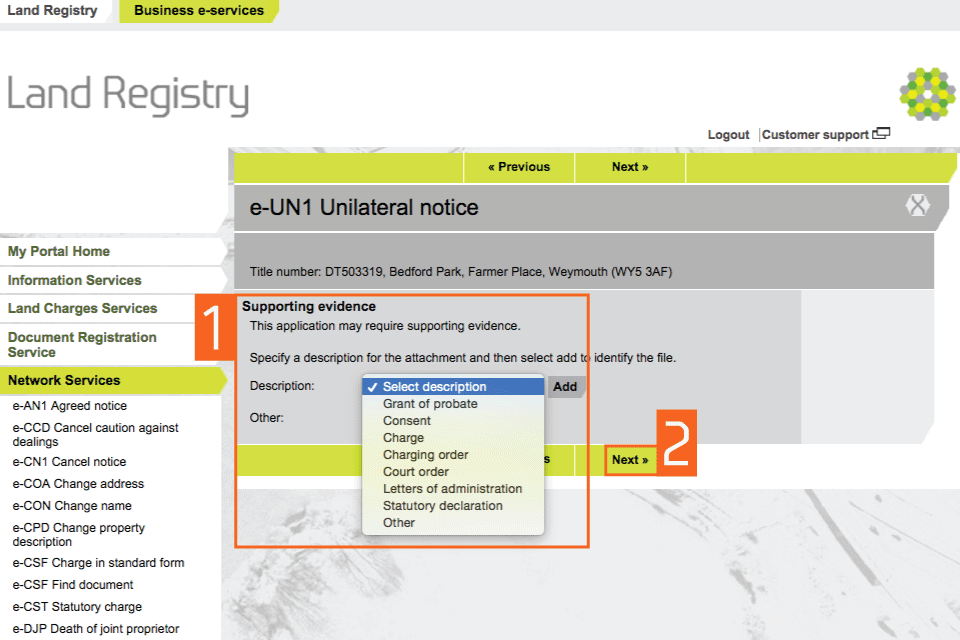
Upload attachment
- Attach a document in either PDF or GIF format, then select the checkbox to confirm that the evidence you have attached is a true copy of the original.
- Select ‘Next��.
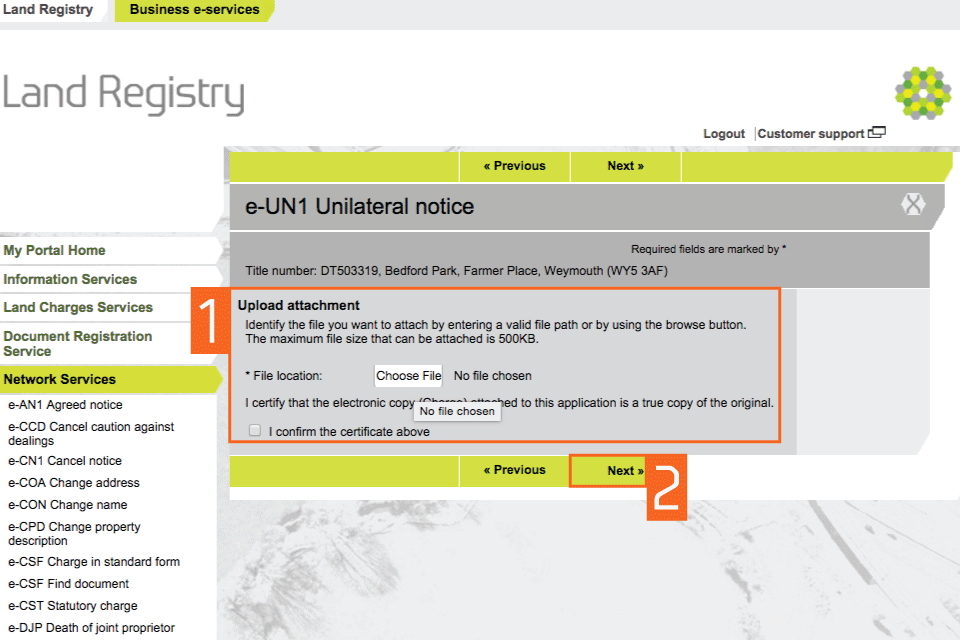
Amend supporting evidence
- See a summary of the options you have chosen. You can ‘Add�� or ‘Remove�� documents at this stage.
- Check all the information is correct, select ‘Next��.
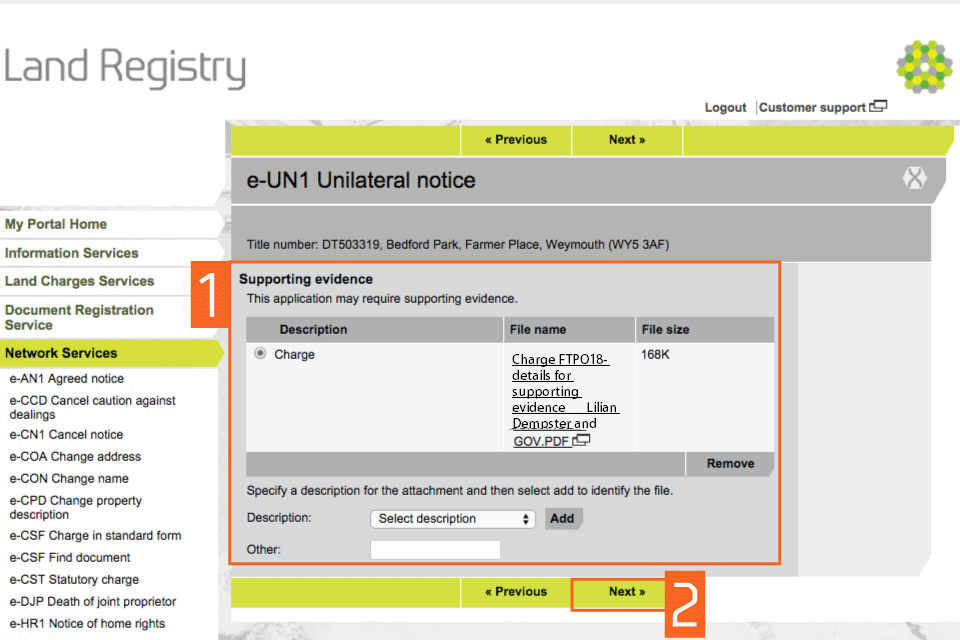
Preview and submit application
- Enter your Customer reference. The reference can be anything that enables you to relate the application to your client or file.
- Preview the application details in PDF format, print or save the document as required.
- By selecting ‘Submit�� you are agreeing to pay the appropriate HM Land Registry fee. Select ‘Submit��.
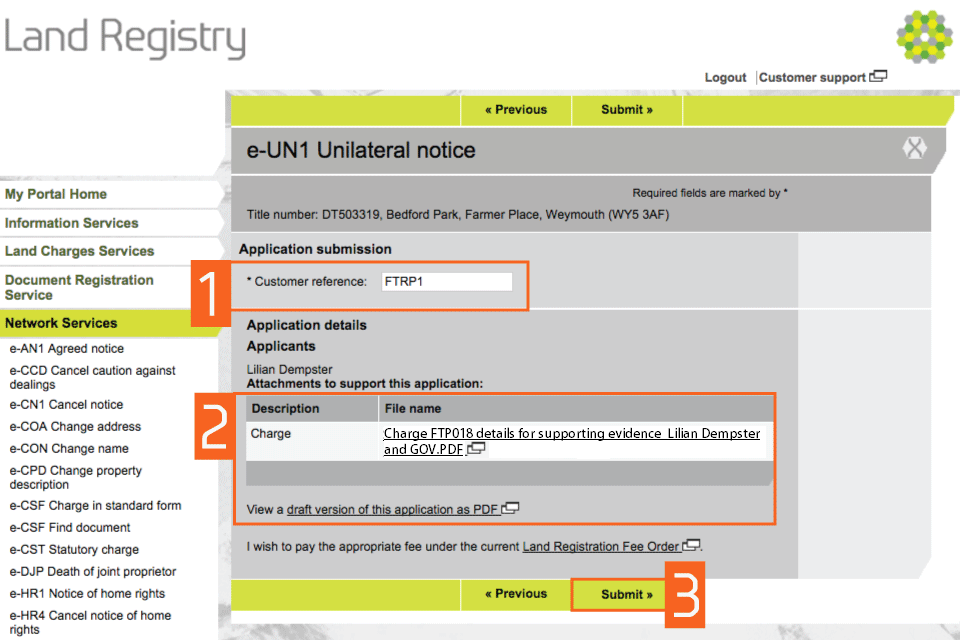
Confirmation
This confirms that the application has been submitted successfully. An application reference (and if the day list is open a priority date and time) will be displayed should you wish to make an enquiry.
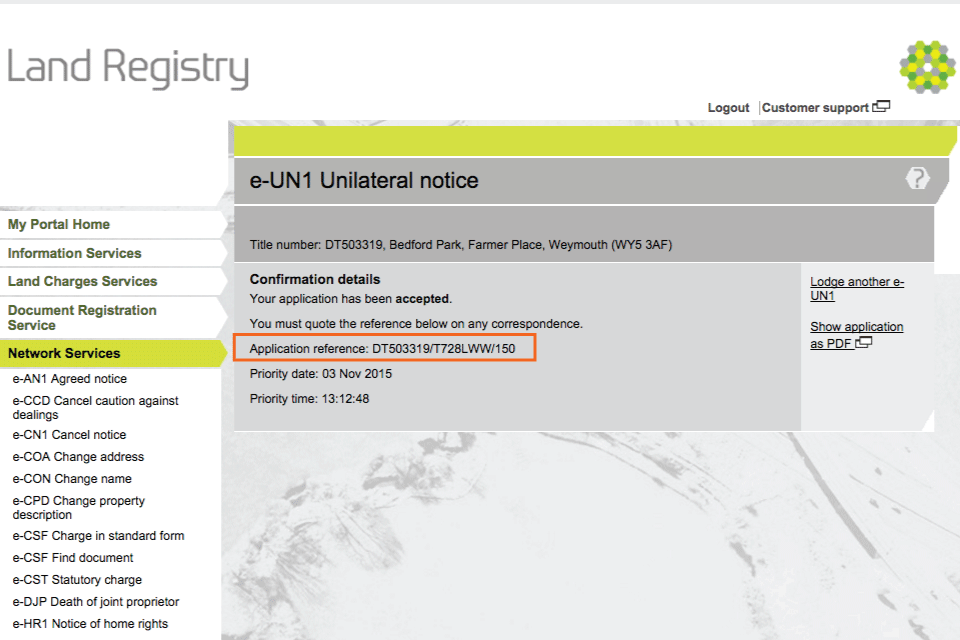
Availability of applications
Your application will require further action by HM Land Registry and will not be completed automatically. The title documents will be delivered via portal. You will be notified on the portal home page when a new PDF is available to view.
If we cannot deliver your title documents via portal they will be issued by post to the address associated with your Variable Direct Debit account, or to your designated alternative.
Logout
When you have completed your tasks, select ‘Logout�� at the top of the screen to exit the system securely.
Updates to this page
-
Guide amended following portal enhancement. You can now submit applications against part of a registered title using form e-UN1.
-
First published.