HM Land Registry portal: reply to requisition
How Business e-services customers can reply to requisitions using the portal.
Applies to England and Wales
Please note, this function is not currently available for Business Gateway applications. A list of other limitations can be found within the service.
If you submitted your application using the HM Land Registry portal or submitted your application by post, you are able to reply to requisition using your portal account.
Add documents and/or notes to existing application
If after you have lodged an application, you realise that you forgot to submit a document or some relevant information, you can add it using the ��Reply to a Requisition�� function, even after you submitted it. You do not need to have received a requisition from us to use ‘Reply to Requisition��.
Reply to requisition
Check any documents we have requested have been scanned.
.
-
Select ‘Reply to Requisition��.
- Identify application: enter the HM Land Registry reference or title number for the original application and select ‘Search��. Select the appropriate application
- Attachments: document: select ‘Choose file�� to find the document you are attaching.
You must choose the correct certification statement for each document attached, or your application may be delayed.
Select ‘Attach��.
Attached documents will appear in the ‘Attachment�� section of the page. Notes: add any explanatory notes in support of (or in place of) any attachments, or simply to provide a text response to a requisition.
Repeat as necessary and once all the required documents have been attached, press submit.
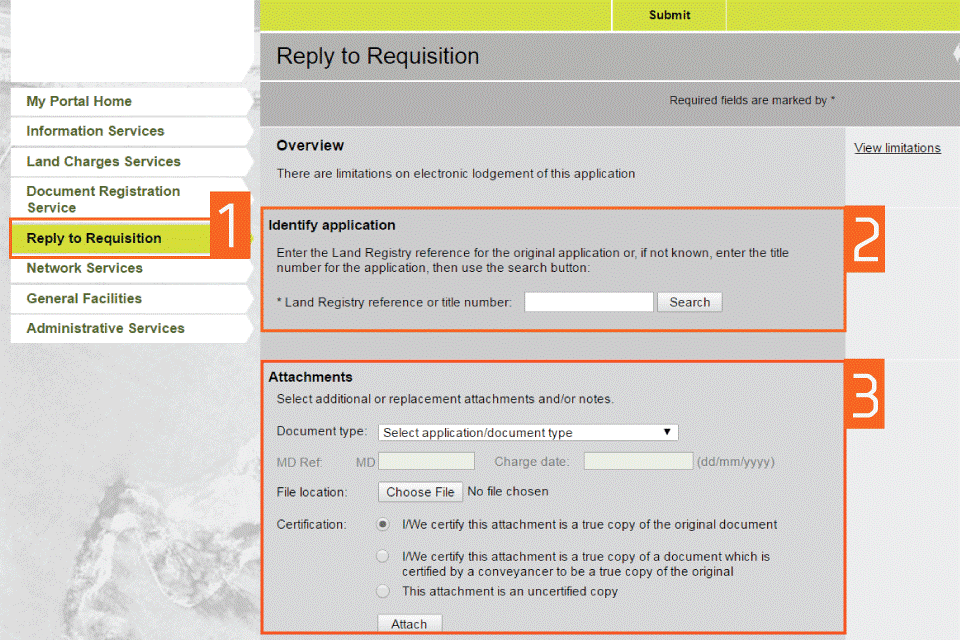
A confirmation details screen is displayed, which confirms the item has been successfully accepted. Select ‘Download as PDF�� to save the confirmation details.
Note: You can view your Reply to requisition items from within the View Applications service.
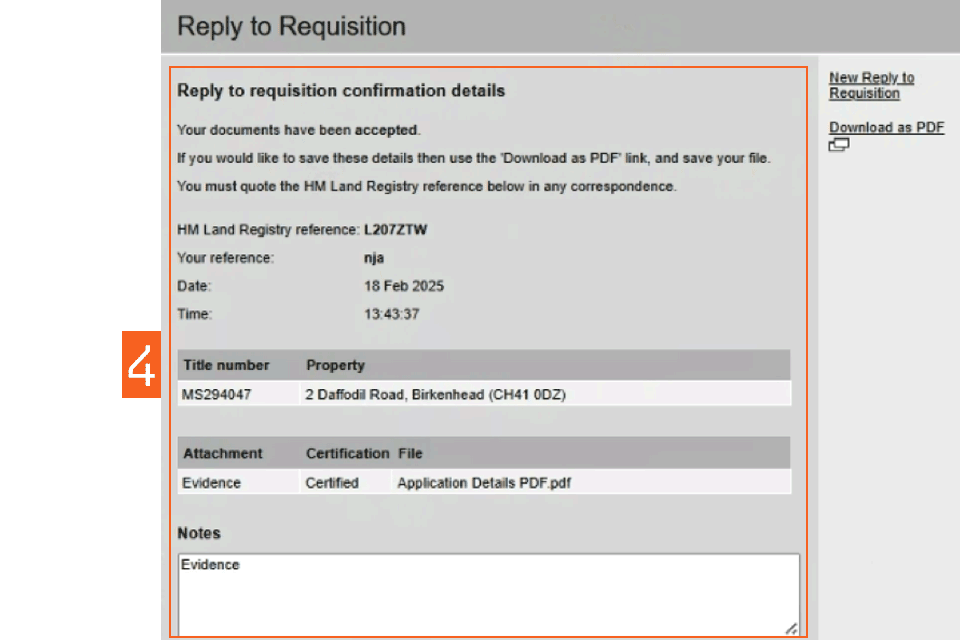
Request more time to reply
.
- Select ‘Reply to Requisition��.
- Identify application: enter the HM Land Registry reference or title number for the original application and select ‘Search��. Select an application from the list.
- Attachments: Document type: select ‘Correspondence�� and then ‘Choose file��. Find and select the document you want to submit to support your extension request. Select ‘Attach��.
- Select ‘Submit�� from the top of the page.
The attached document must provide:
- the reason for the request
- a summary of dates between which you have actively pursued the outstanding matters
- evidence if the delay is with a third party or beyond your control
You must choose the correct certification statement for each attached document, or your application may be delayed.
You can add a note to support an attachment, or to provide a text response to a request for information. You cannot request an extension using the notes text box.
You can repeat this process if you need to attach more than 1 document to support your request.
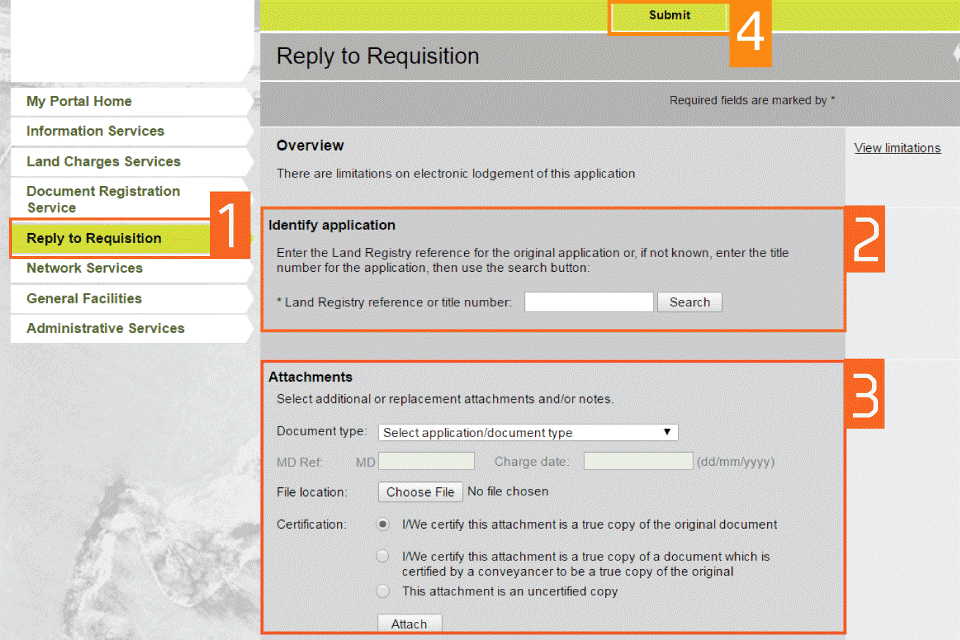
Logout
When you have completed your tasks, select ‘Logout�� at the top of the screen to exit the system securely.
Further information
Updates to this page
-
We have updated the screenshots to reflect the portal.
-
Added how to ask for more time to reply to a request for information (requisition).
-
First published.