HM Land Registry portal: delete a user account
How Business e-services customers (Business Unit Administrator role) can delete an account through the portal.
Applies to England and Wales
Search user accounts
.
Select 鈥楢dministrative Services鈥�, then 鈥楳anage users鈥�.
- Enter a 鈥楽urname鈥� or 鈥楿ser ID鈥� (Username). If your business unit has more than one person with the same surname, enter their 鈥楩orename鈥� to narrow the search results.
- Select 鈥楽earch鈥�.
- Alternatively, select 鈥楽how all user accounts鈥� to see all accounts associated with your business unit. If you want to delete all accounts for one user, you need to delete each one individually.
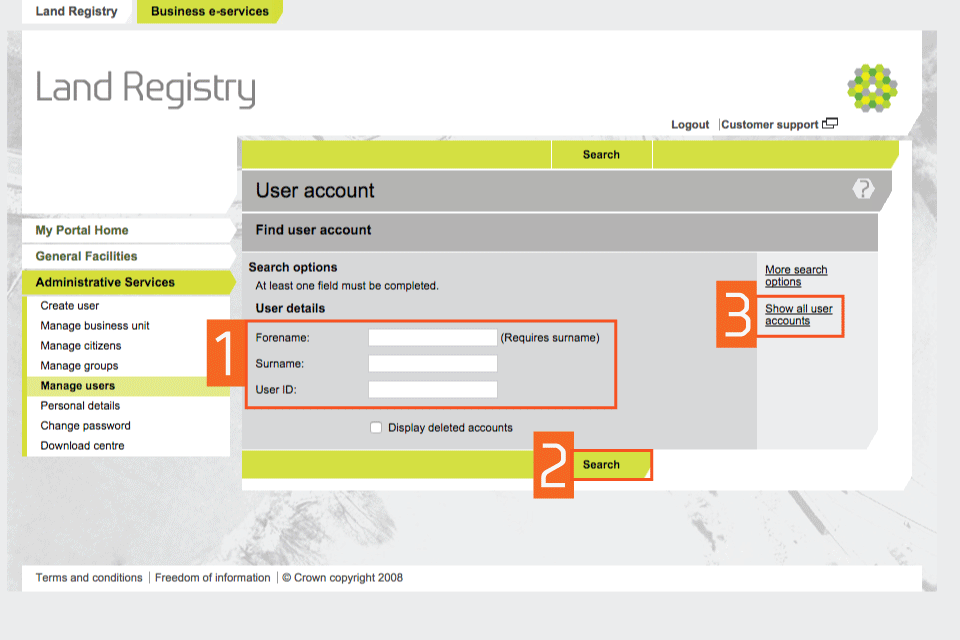
Check account details
Check the account details shown to make sure it鈥檚 the account you want to delete. Select 鈥楧elete account鈥�.
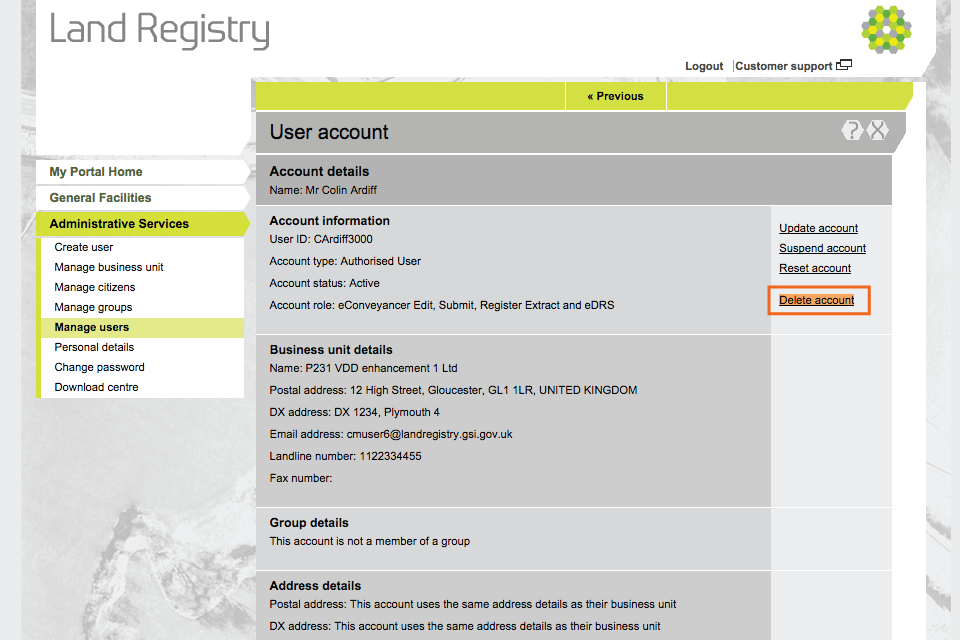
Identify the account
If you selected 鈥楽how all user accounts鈥�, identify the account you want to delete and select it. Select 鈥楧elete account鈥� from the drop down menu. Then select 鈥楴ext鈥�.
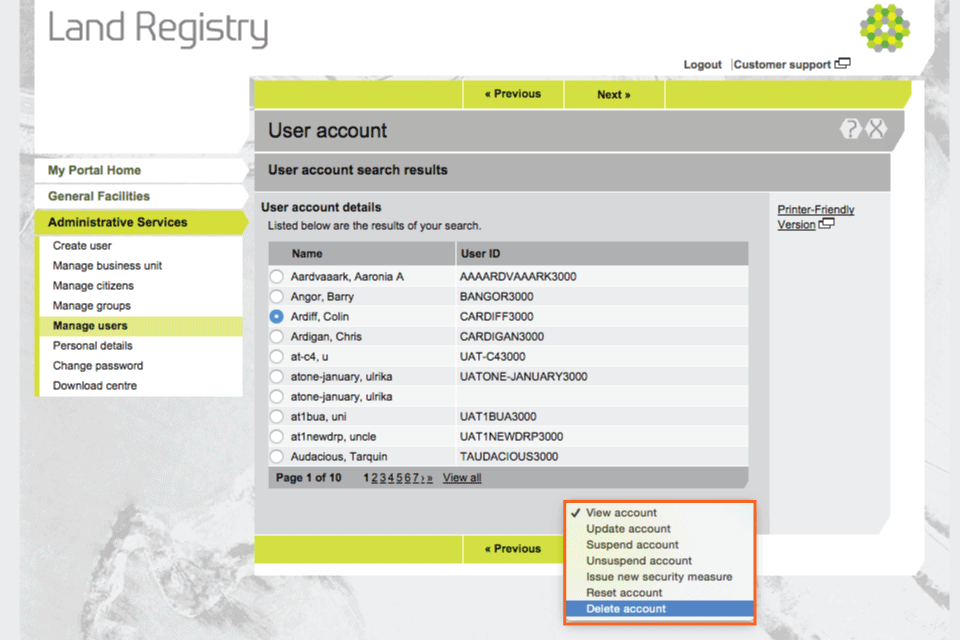
Reason for deletion
- The 鈥楴ame鈥� and 鈥楿ser ID鈥� of the account to be deleted are shown.
- Choose the reason for deleting this account from the drop down menu. If you want to enter your own reason, select 鈥極ther - free text鈥� (maximum 251 characters).
- Select 鈥楽ave鈥�.
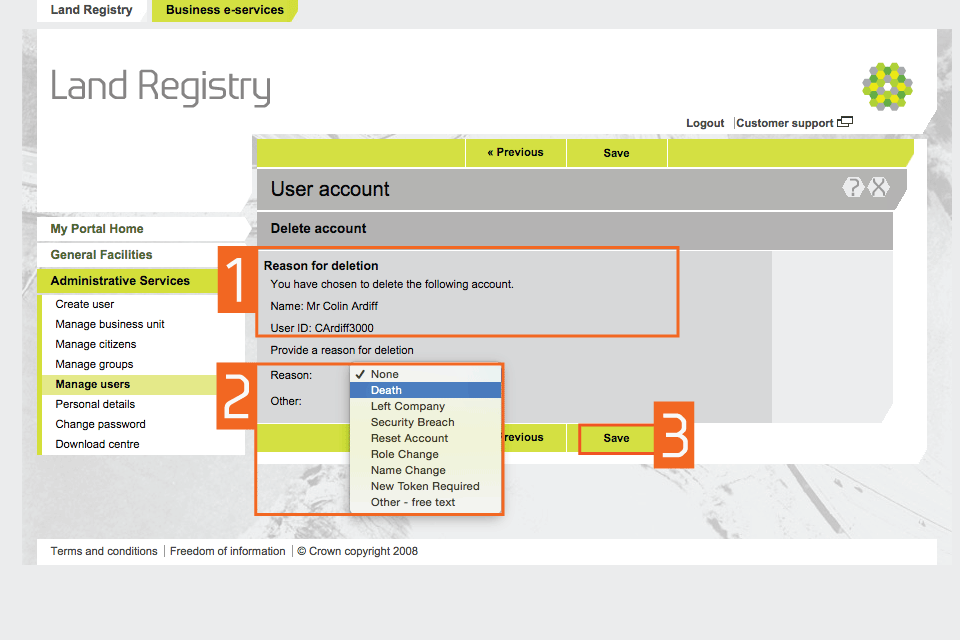
Confirmation of deletion
- A message confirms that the account has been deleted.
- If you need to delete another user account, select 鈥楽earch again鈥�.
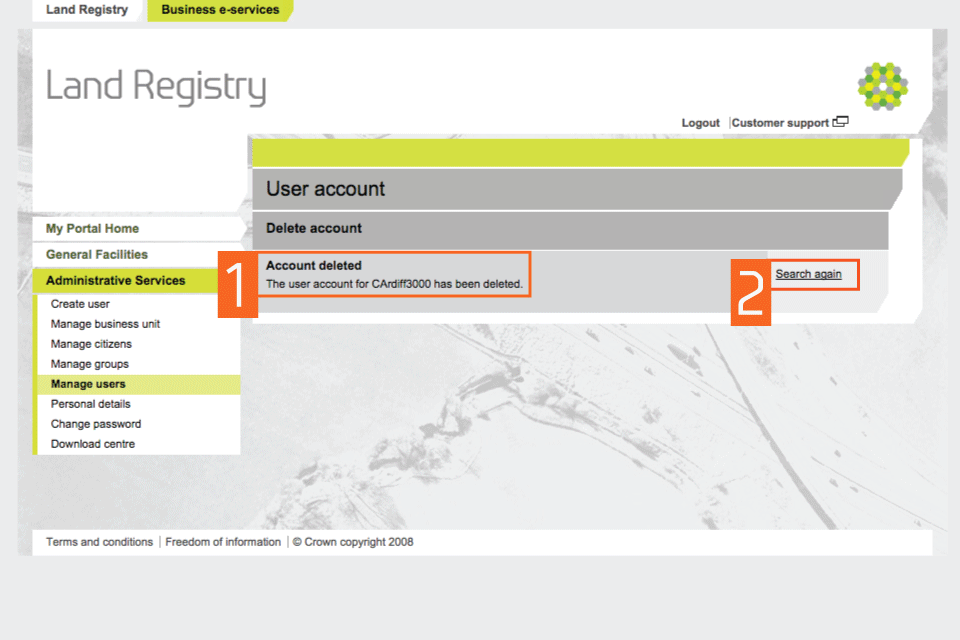
Get PDFs from suspended or deleted user accounts
If a user account has been suspended or deleted, you cannot access their PDFs in the 鈥楢nother user鈥檚 downloads鈥� area. To access their files, visit the 鈥楤usiness Unit鈥� download area and search by title number or your customer reference.
You can access PDFs free of charge for 90 days (inclusive) from the day the registration was completed.
Logout
When you have completed your tasks, select 鈥楲ogout鈥� at the top of the screen to exit the system securely.