Accept a case and assign to a solicitor
Updated 25 September 2023
1. Before you start
This guide is for respondent solicitors. Before you can access financial remedy services using MyHMCTS, you and your organisation must have completed other steps:
- Set up a HMCTS Payment by Account (so that you can pay any relevant fees)
- Registered your organisation with MyHMCTS
- Set up your MyHMCTS user account
The MyHMCTS guidance has further information and instructions. If your organisation has an account already, contact the administrator to arrange for your account creation.
Once you have a MyHMCTS account, using your email address and password.
This guide explains how the respondent firm鈥檚 case administrator can assign cases from MyHMCTS to a solicitor.
If you are nominated as the respondent solicitor but your case administrator cannot find the case, it means either:
- the case has not yet been served on you, or
- the applicant was not able to add your details to the case to give you digital access to the file
In these circumstances you will need to continue to correspond with the court by paper. You will receive updates on your case, orders and letters by post.
2. Accept and assign a case
1. The applicant鈥檚 solicitor will have entered an email address for your firm when they set up the case on the system. Find the cases sent to your firm in the 鈥楿nassigned cases鈥� tab.
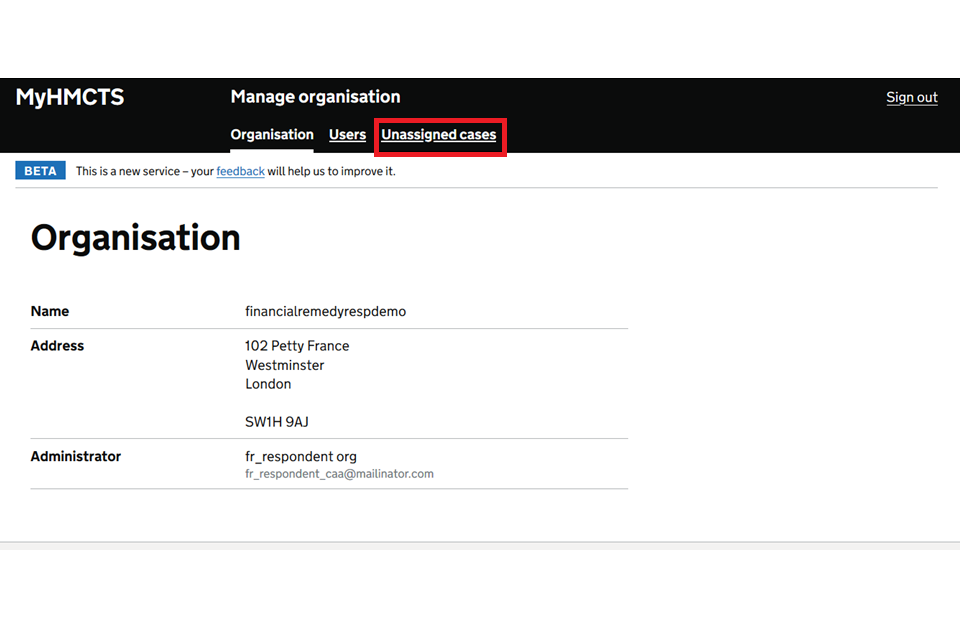
2. You will see tabs for the different case types 鈥� 鈥楧ivorce鈥�, 鈥楩inancial Remedy Contested鈥� and 鈥楩inancial Remedy MVP2鈥� (for consent cases). Choose the appropriate financial remedy tab to show a list of cases.
3. Find the case in the case list and check the box. Then select 鈥楽hare case鈥�.
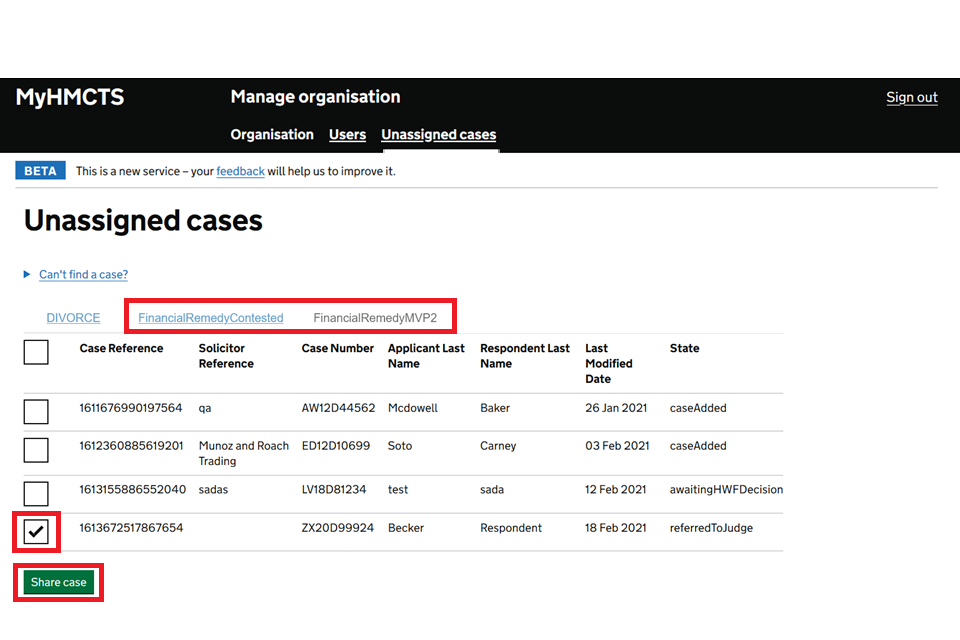
4. Enter the email address of the solicitor you are assigning the case to. Then select add. If you need to add any more email addresses, you can repeat this step.
5. Once you added all the email address you need to, select continue.
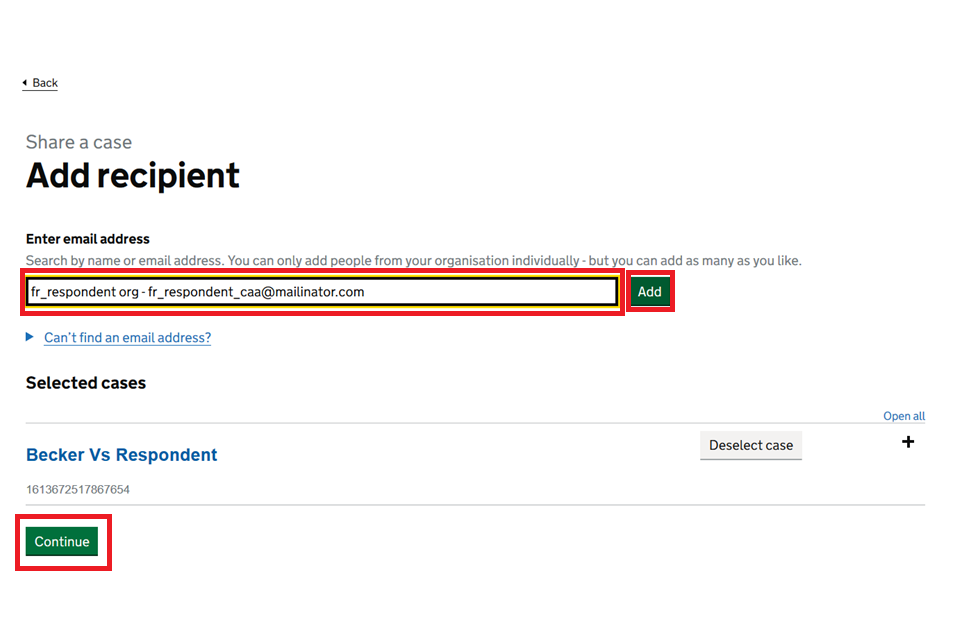
6. The next page shows you the case names and case number. Check you have the correct case 鈥� if you need to, select 鈥楥hange鈥� to go back to the case list and select a different case. If you are happy you have the correct case, select 鈥楥onfirm鈥�.
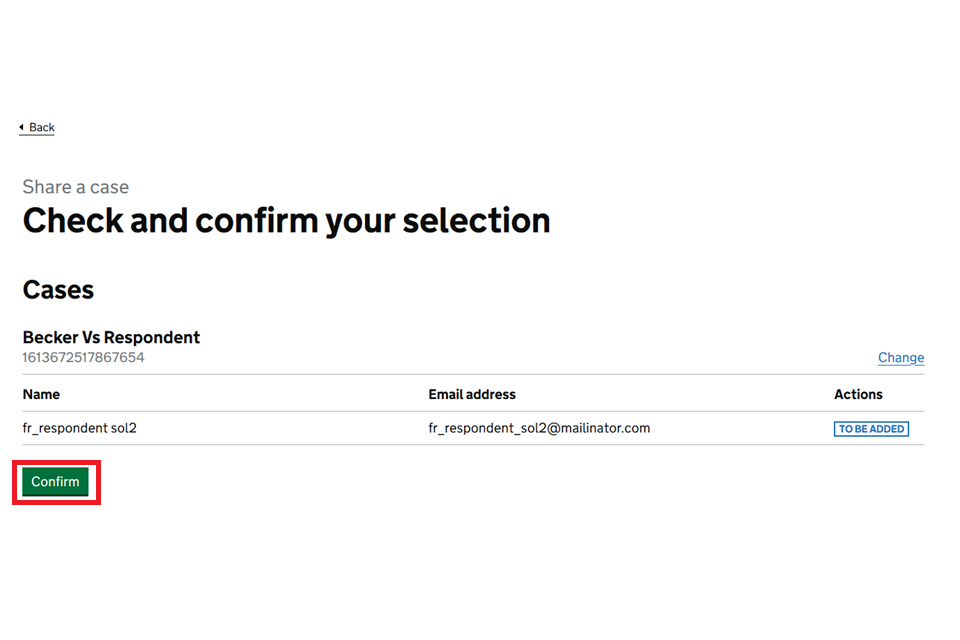
7. You will then see a screen telling you your cases have been updated and that your colleagues will now be able to access them from their case list.
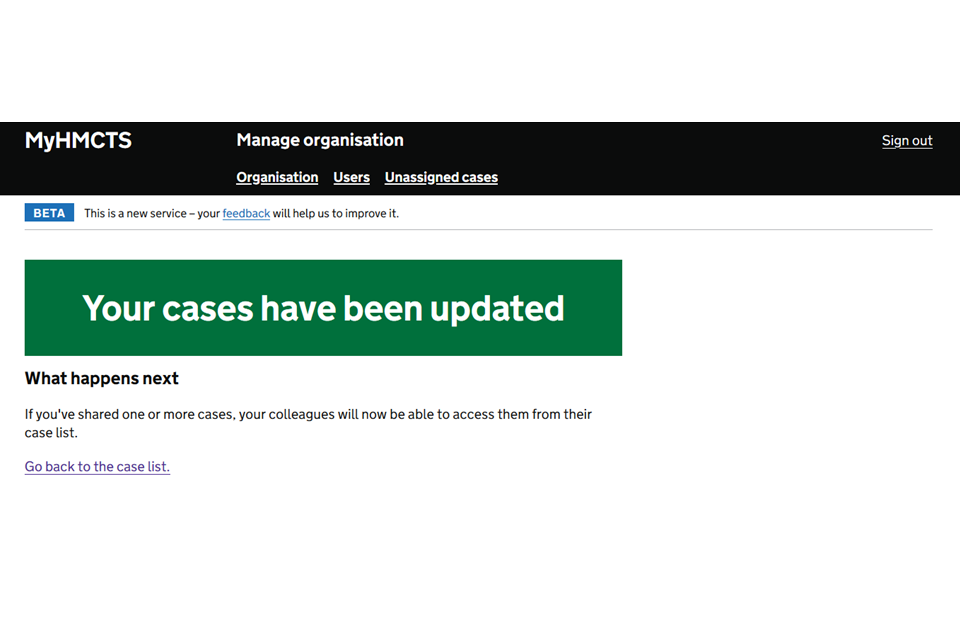
3. Get help with MyHMCTS
Managing cases and case access in MyHMCTS
Consent service
If you are a party to a case or intend to lodge a consent case using MyHMCTS and need help, contact the court and tribunal service centre (CTSC):
Telephone: 0300 303 0642
Monday to Friday, 8am to 6pm
Closed on bank holidays
Email: ContactFinancialRemedy@justice.gov.uk
Contested service
If you have a query about a contested financial remedy application, contact the financial remedy centre managing the case. Find the contact information at HMCTS Financial Remedy Centres.
Issues with progressing the case
If you see an error message in MyHMCTS that you cannot resolve, or if you have feedback on how we can improve, contact the HMCTS Financial Remedy Service Team at HMCTSFinancialRemedy@justice.gov.uk.
Find guidance for case administration tasks in MyHMCTS
Accessing your MyHMCTS account
If you are having trouble accessing MyHMCTS, make sure you are using the correct link. To manage a case, you must use .
You should also make sure you:
- check your internet browser is up to date 鈥� we recommend you use Google Chrome or Microsoft Edge (you cannot use Internet Explorer or Apple Safari)
- clear your cookies and your cache
- check your firewall and security settings
We recommend that you bookmark or favourite MyHMCTS in your internet browser. You should only create the bookmark or favourite once you have signed in and are on the homepage. Do not create it from the sign in or verification pages, or while you have a case or organisation open.
If you are still having trouble accessing MyHMCTS, try using a different device to sign in.
If you have an IT support team, they will be able to help with any device, browser and security issues.
If you have an issue with your MyHMCTS account, you should contact an account administrator in your organisation.
If you need additional support with your MyHMCTS account, email MyHMCTSsupport@justice.gov.uk. We aim to respond within 5 working days.
